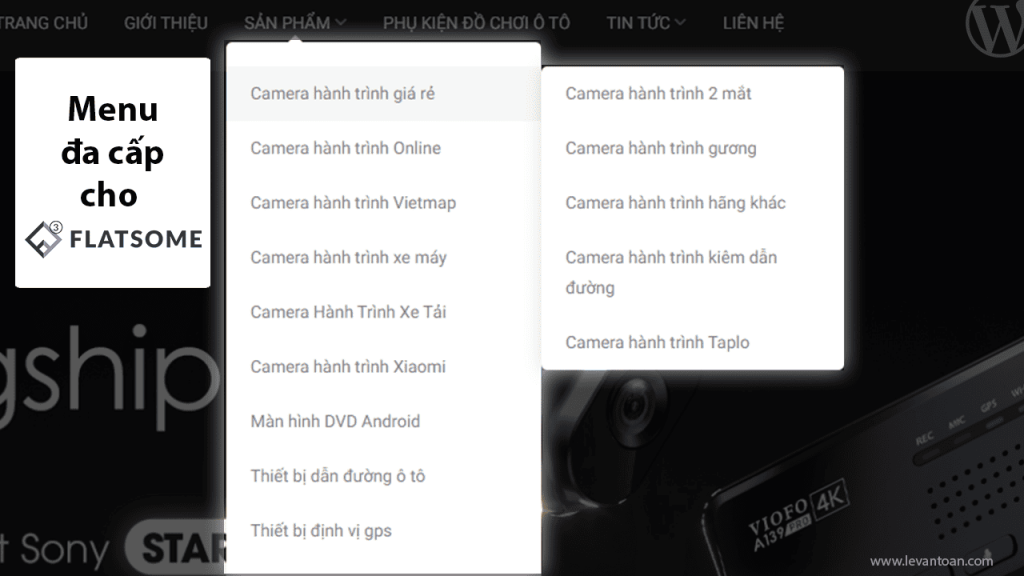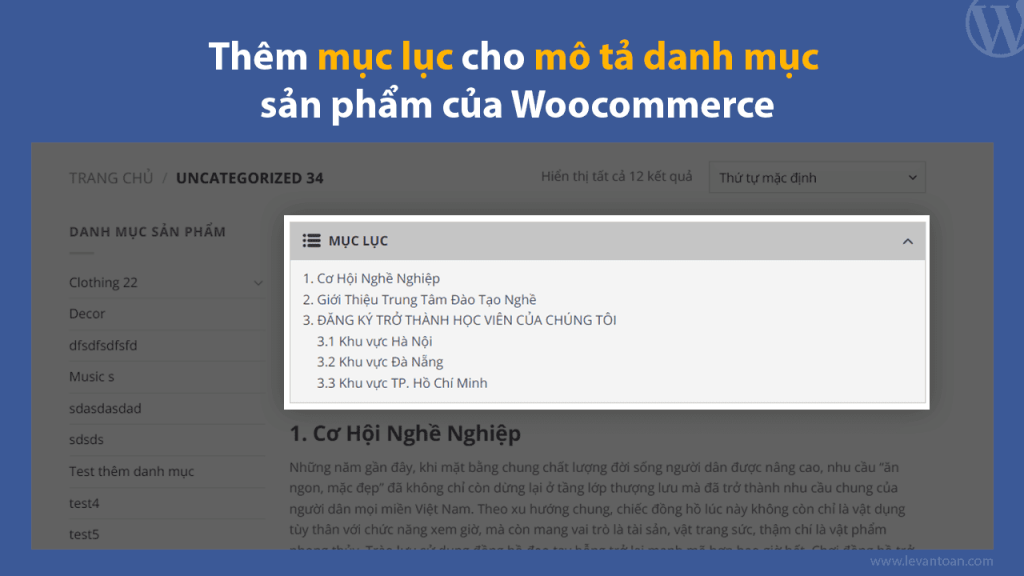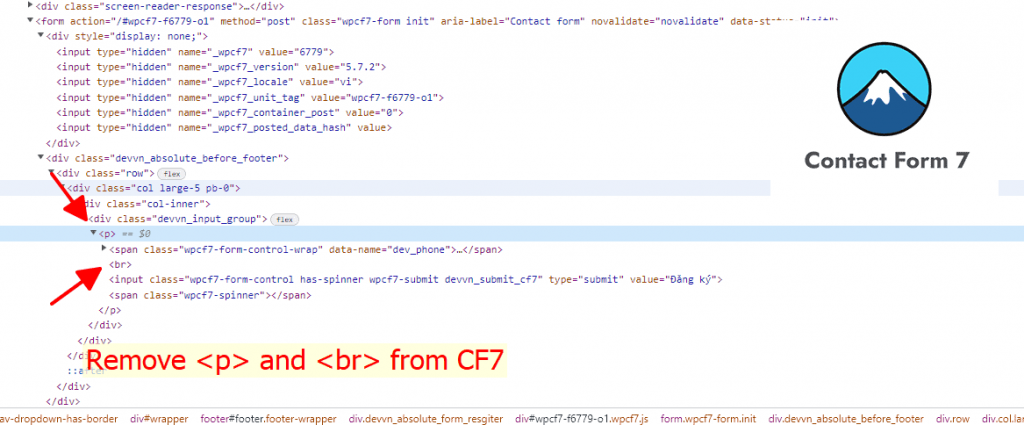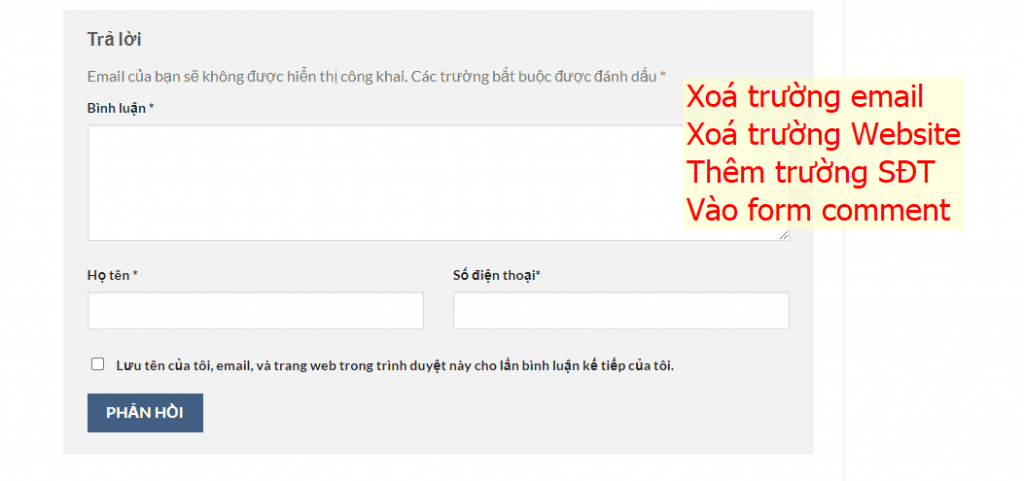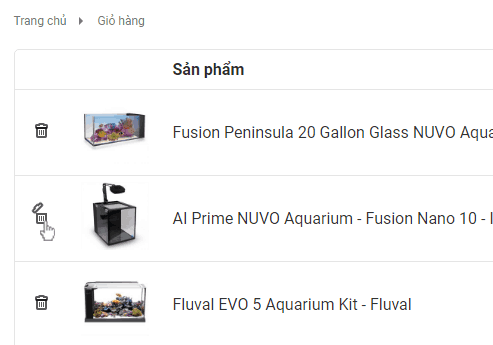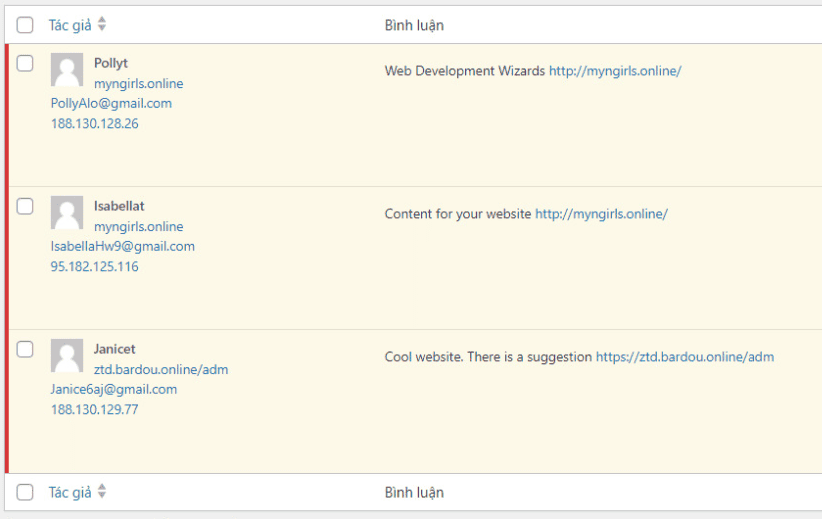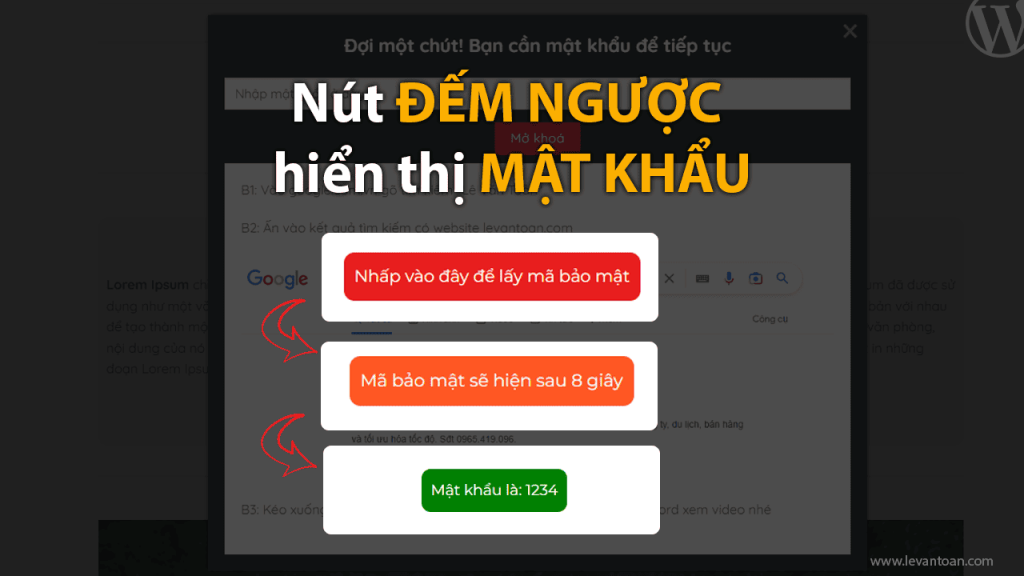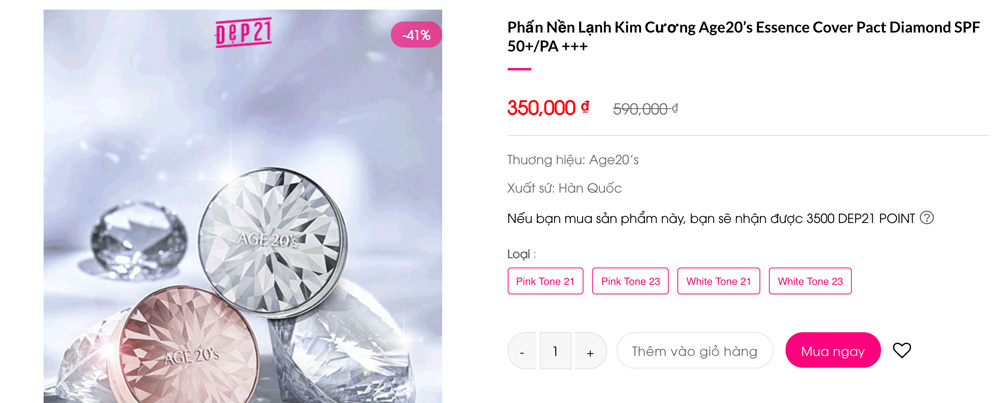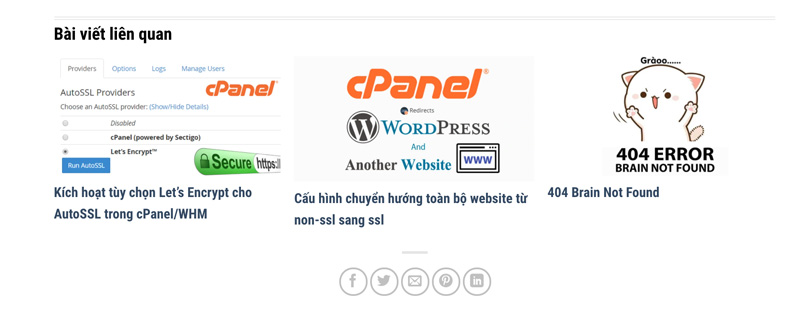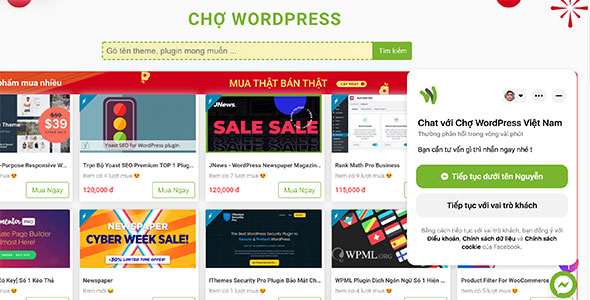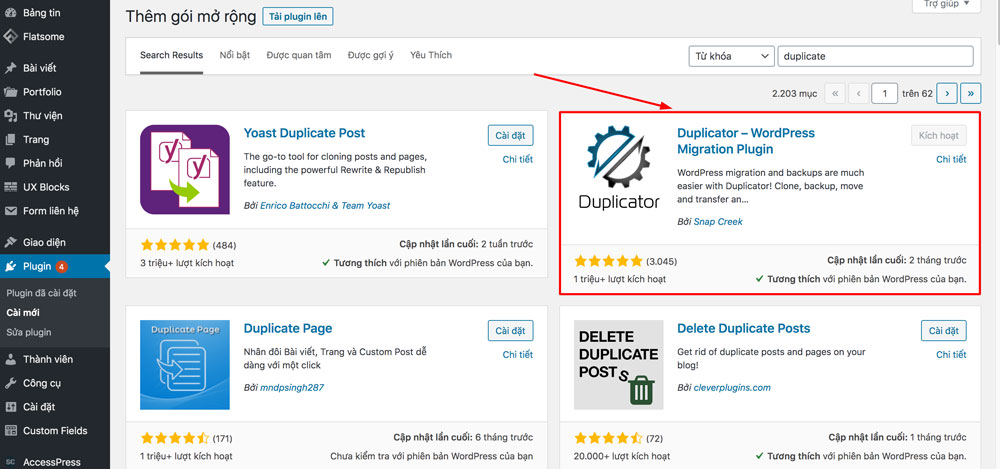Hướng dẫn thay đổi cách hiển thị giá và mô tả ngắn của biến thể trong Woo
Một chút tinh chỉnh mang lại sự tinh tế + gọn gàng cho website của bạn. Tại sao không?
Mặc định sản phẩm có biến thể của Woo sẽ có 2 chỗ hiển thị giá và 2 chỗ hiển thị mô tả ngắn. Nhiều khi gây khó hiểu cho người dùng. Code bên dưới đây sẽ giúp bạn giải quyết vấn đề đó nhé

Mỗi theme lại có class/layout khác nhau nên code bên dưới này mình viết cho theme Flatsome dùng layout mặc định nhé. Còn bạn dùng theme khác thì hãy dựa theo code dưới và sửa lại các selector cho chuẩn là được
Bước 1: Vào Flatsome > Advanced > Global Settings > Footer Script sau đó dán code này vào
Chú ý: Code dưới là code html đã có thẻ <script> rồi nên không cần thêm thẻ <script> như video hướng dẫn nhé
<script>
/*Author: levantoan.com*/
(function ($) {
$(document).ready(function () {
if($('form.variations_form.cart').length > 0) {
$('form.variations_form.cart').each(function (){
let thisWrap = $(this).closest('.product-info.summary');
let oldPrice = $('.price-wrapper > .price', thisWrap).html();
let descBox = $('.product-short-description', thisWrap);
$(this).on('show_variation', function (e, variation) {
$('.devvn_variation_description', thisWrap).remove();
if(variation.price_html) $('.price-wrapper > .price', thisWrap).html(variation.price_html);
if(variation.variation_description) descBox.append('<div class="devvn_variation_description">'+variation.variation_description+'</div>');
});
$(this).on('hide_variation', function (e) {
$('.price-wrapper > .price', thisWrap).html(oldPrice);
$('.devvn_variation_description', thisWrap).remove();
});
})
}
});
})(jQuery);
</script>
Bước 2: Vào tiếp Flatsome > Advanced > Custom Css > All Screen sau đó chèn css bên dưới vào
.product-short-description > p:last-of-type {
margin-bottom: 0;
}
.woocommerce-variation-description, .woocommerce-variation-price {
display: none;
}
Kiểm tra kết quả thôi nào. Chúc các bạn thành công!
Bài viết cùng chủ đề:
-
Thêm nút Mua Ngay vào Woocommerce một cách đơn giản
-
Chuyển 0đ thành chữ “Liên hệ” trong woocommerce
-
Chia sẻ cách làm menu đa cấp cho Flatsome
-
Cách thêm mục lục (table of content) cho mô tả danh mục sản phẩm
-
Xoá bỏ thẻ p và br trong CF7
-
Sửa lỗi icon loading không tự mất đi của Contact Form 7 khi sử dụng theme Flatsome
-
Thêm trường số điện thoại, xoá trường email, website trong comment form
-
Làm đẹp cho nút xóa sản phẩm trong woocommerce
-
Chia sẻ cách chống SPAM cho Contact Form 7 hiệu quả nhất
-
Chia sẻ mẹo nhỏ để chặn comment spam trong WordPress
-
Chia sẻ nút đếm ngược để hiển thị mật khẩu trong WordPress
-
Thêm nút Mua Ngay vào sản phẩm woocommerce wordpress
-
Thêm bài viết liên quan theme flatsome wordpress
-
Thêm chat fanpage facebook vào website wordpress
-
Hướng dẫn chèn comment facebook vào website wordpress
-
Plugin backup web cho wordpress