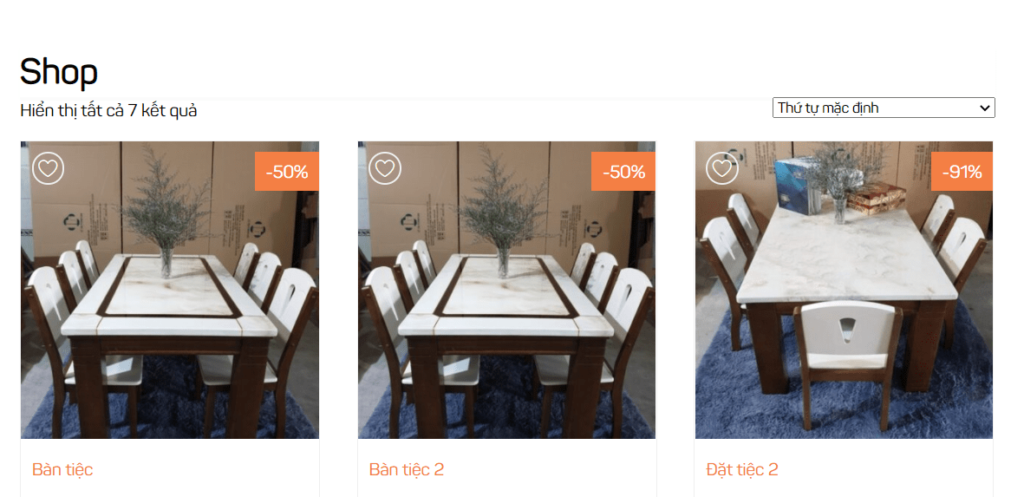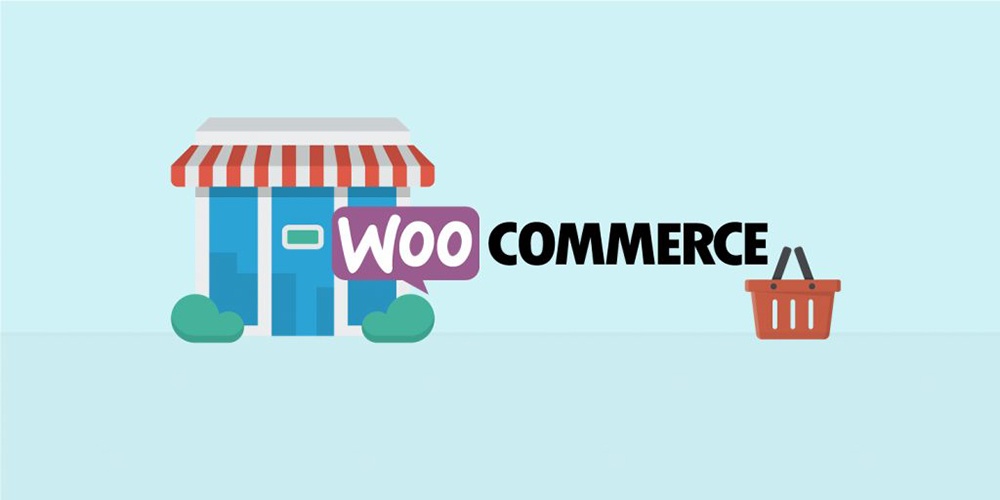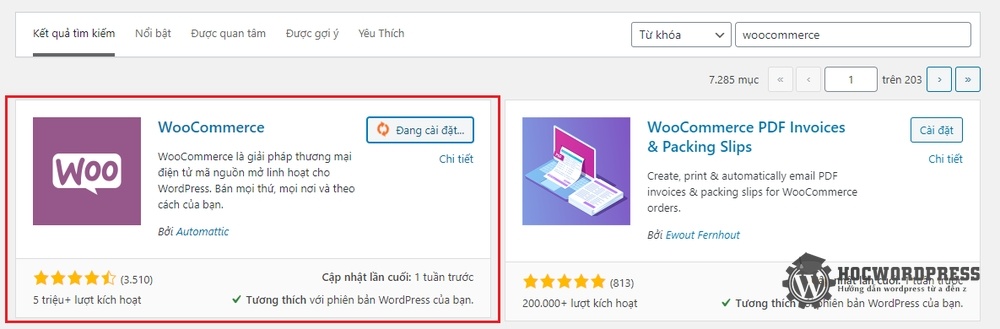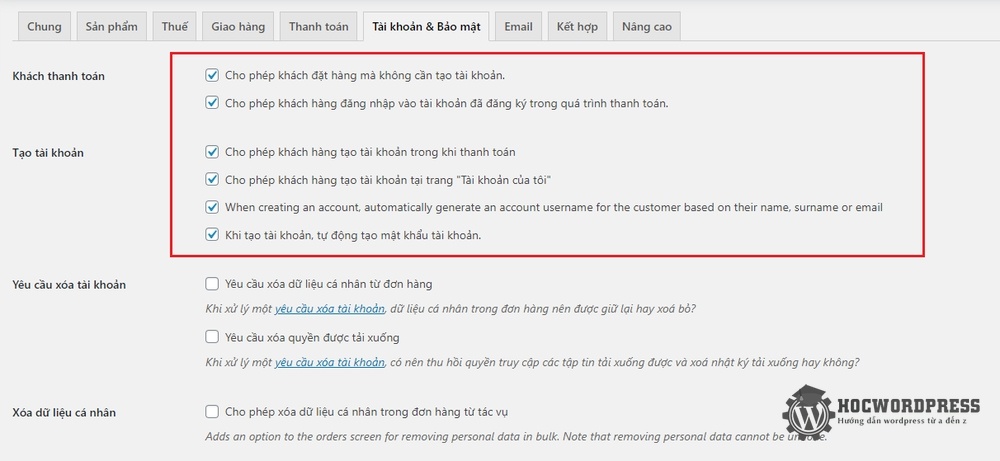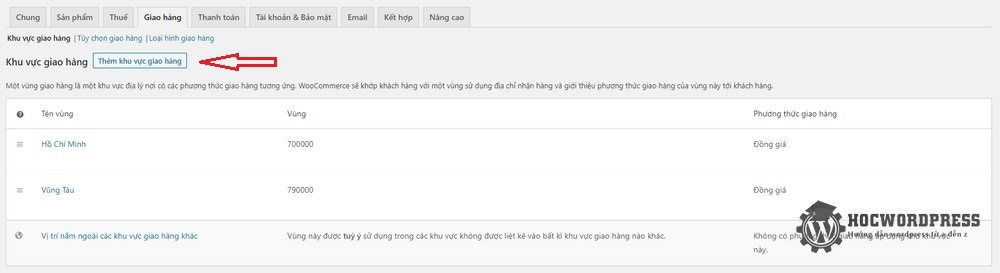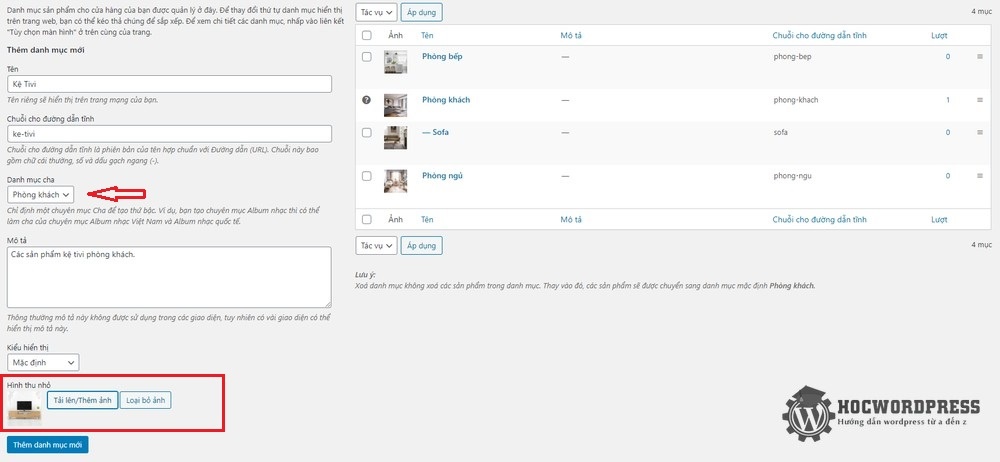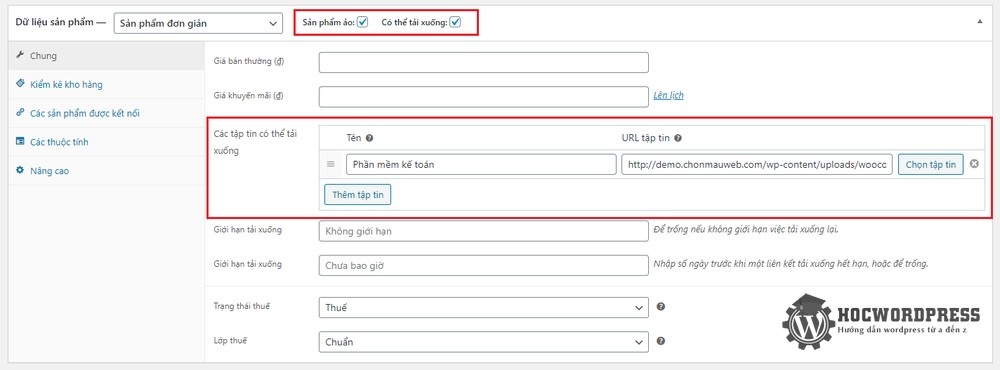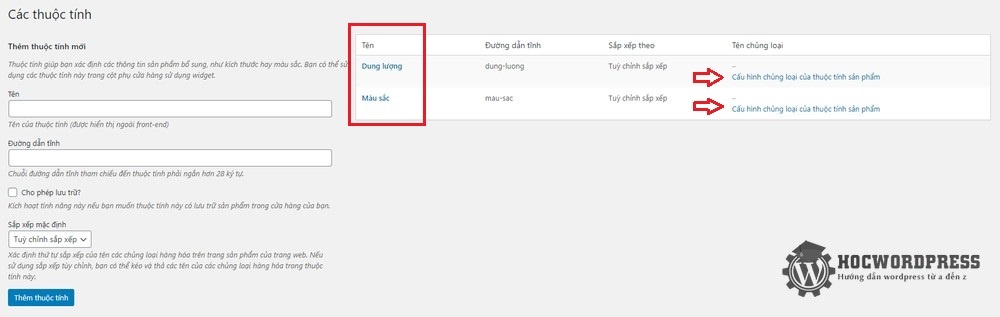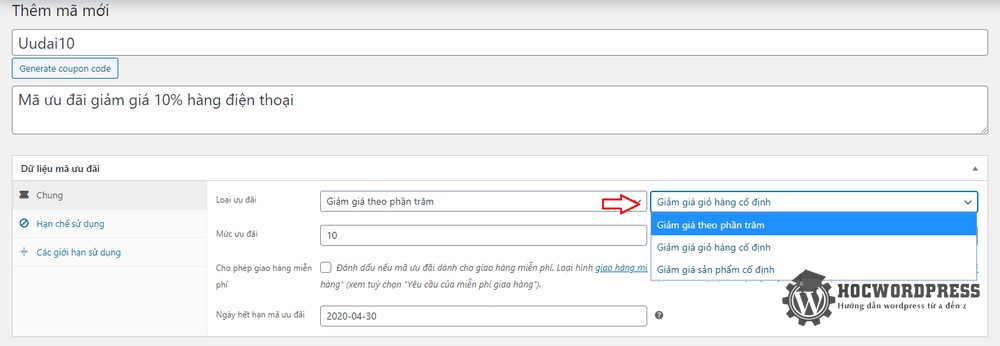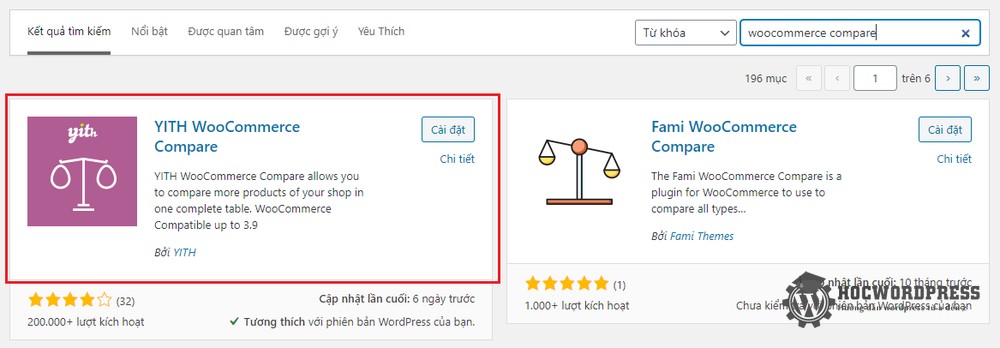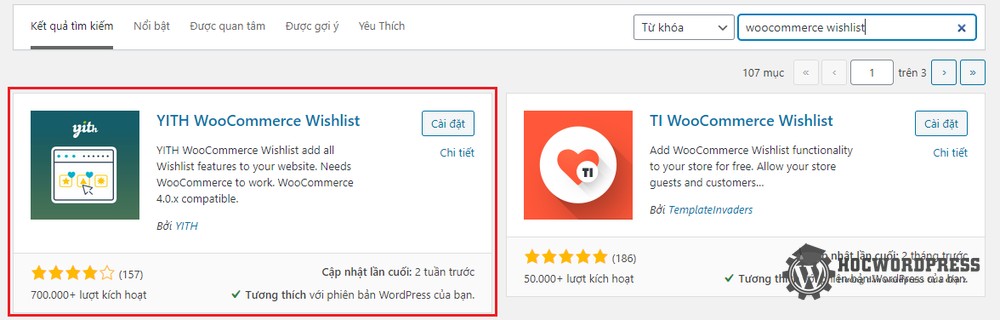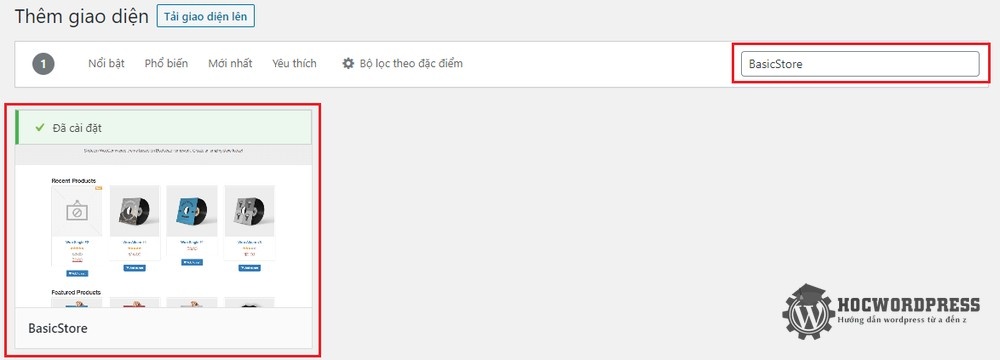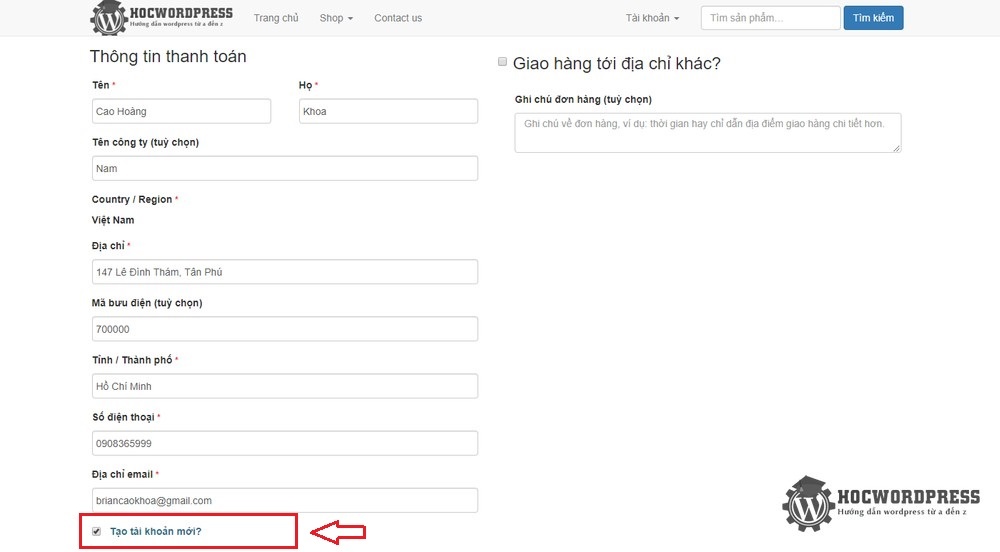Thay chữ Sale thành % giảm giá trong woocommerce
Nhiều khi chúng ta không muốn hiển thị chữ SALE khi sản phẩm đó có chương trình giảm giá.
Mà thay vào đó sẽ hiển thị phần trăm (%) giảm giá của sản phẩm đó.
Bạn cũng có thể thay đổi hiển thị Sale Flash/Sale Badge cho các sản phẩm có giá sale price, với plugin WooCommerce Smart Sale Badge.
Plugin sẽ thêm giá tiết kiệm được khi mua sản phẩm tại cửa hàng và sửa thêm vào chuỗi mặc định “Sale!” nhưng bài này mình sẽ giới thiệu về thêm vào code

Đây là đoạn code giúp bạn thực hiện việc này:
add_filter( 'woocommerce_sale_flash', 'add_percentage_to_sale_badge', 20, 3 );
function add_percentage_to_sale_badge( $html, $post, $product ) {
if( $product->is_type('variable')){
$percentages = array();
// Get all variation prices
$prices = $product->get_variation_prices();
// Loop through variation prices
foreach( $prices['price'] as $key => $price ){
// Only on sale variations
if( $prices['regular_price'][$key] !== $price ){
// Calculate and set in the array the percentage for each variation on sale
$percentages[] = round(100 - ($prices['sale_price'][$key] / $prices['regular_price'][$key] * 100));
}
}
// We keep the highest value
$percentage = max($percentages) . '%';
} else {
$regular_price = (float) $product->get_regular_price();
$sale_price = (float) $product->get_sale_price();
$percentage = round(100 - ($sale_price / $regular_price * 100)) . '%';
}
return '' . esc_html__( '', 'woocommerce' ) . ' ' . "-". $percentage . '';
}
Giải thích:
Hàm add_filter: hook hàm add_percentage_to_sale_badge vào hàm có sẵn trong woocommerce là
Đoạn code trong add_percentage_to_sale_badge là cài đặt khi mà sản phẩm có sự chênh lệch giữa giá thật (
Lời kết
Như vậy mình đã chia sẻ cách thay Sale thành % giảm giá woocommerce.
Nếu các bạn thấy hay có thể theo dõi chuyên mục thủ thuật wordpress để biết thêm nhiều kiến thức mới nha.
Hãy follow fanpage để nhận được những bài viết mới nhất nhé : Hocwordpress Group
Chúc bạn có những kiến thức về wordpress thú vị và hay ho !
Bài viết cùng chủ đề:
-
Thêm nút Mua Ngay vào Woocommerce một cách đơn giản
-
Chuyển 0đ thành chữ “Liên hệ” trong woocommerce
-
Hướng dẫn thay đổi cách hiển thị giá và mô tả ngắn của biến thể trong Woo
-
Giới thiệu Woocommerce WordPress bán hàng mạnh mẽ
-
Cài đặt và cấu hình Woocommerce -Phần 1
-
Cấu hình WooCommerce – Phần 2
-
Thêm các phương thức giao hàng cho WooCommerce
-
Thêm sản phẩm vào WooCommerce
-
Thêm các loại sản phẩm khác trong WooCommerce
-
Thêm sản phẩm có biến thể
-
Kiểm tra đơn hàng trong WooCommerce
-
Tạo mã ưu đãi trong WooCommerce
-
Thêm chức năng so sánh sản phẩm trong WooCommerce
-
Thêm sản phẩm vào mục yêu thích trong WooCommerce
-
Tạo bộ lọc cho sản phẩm trong WooCommerce
-
Quản lý khách hàng đã mua sản phẩm trong WooCommerce